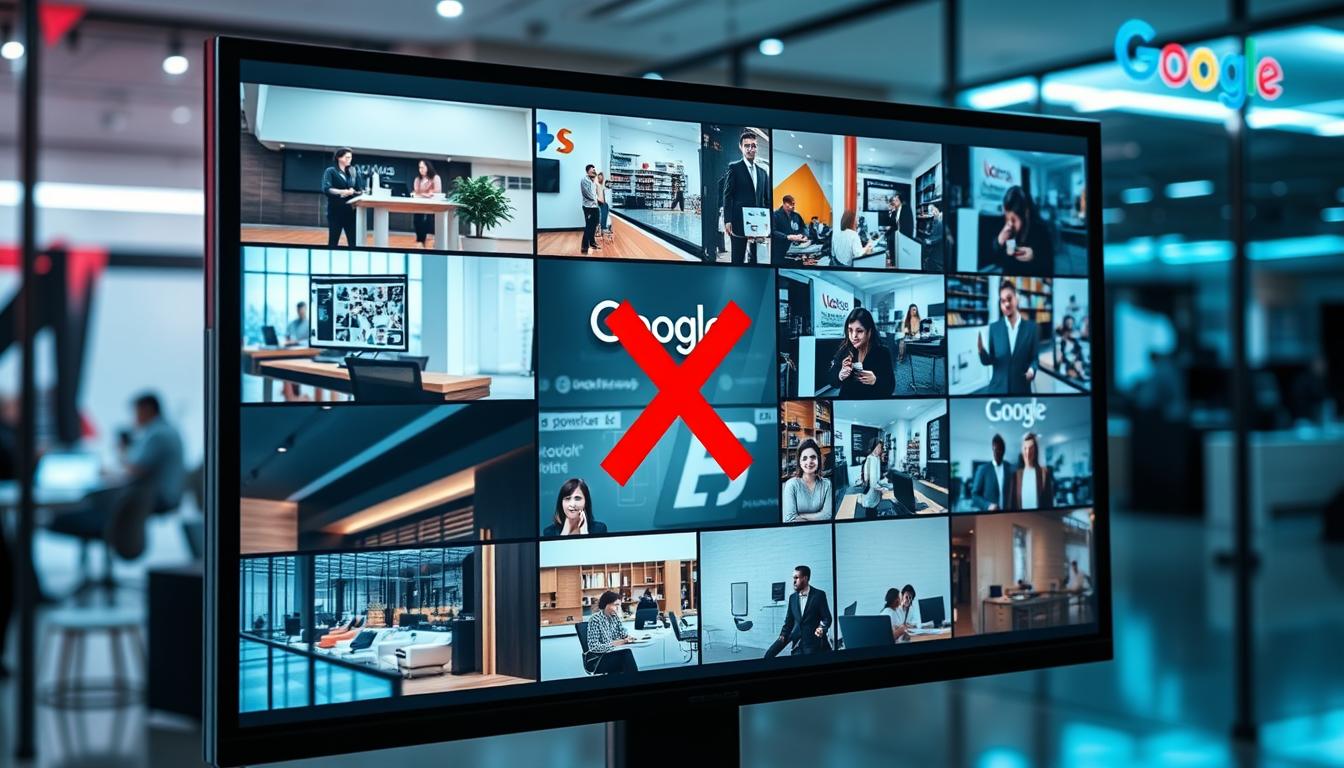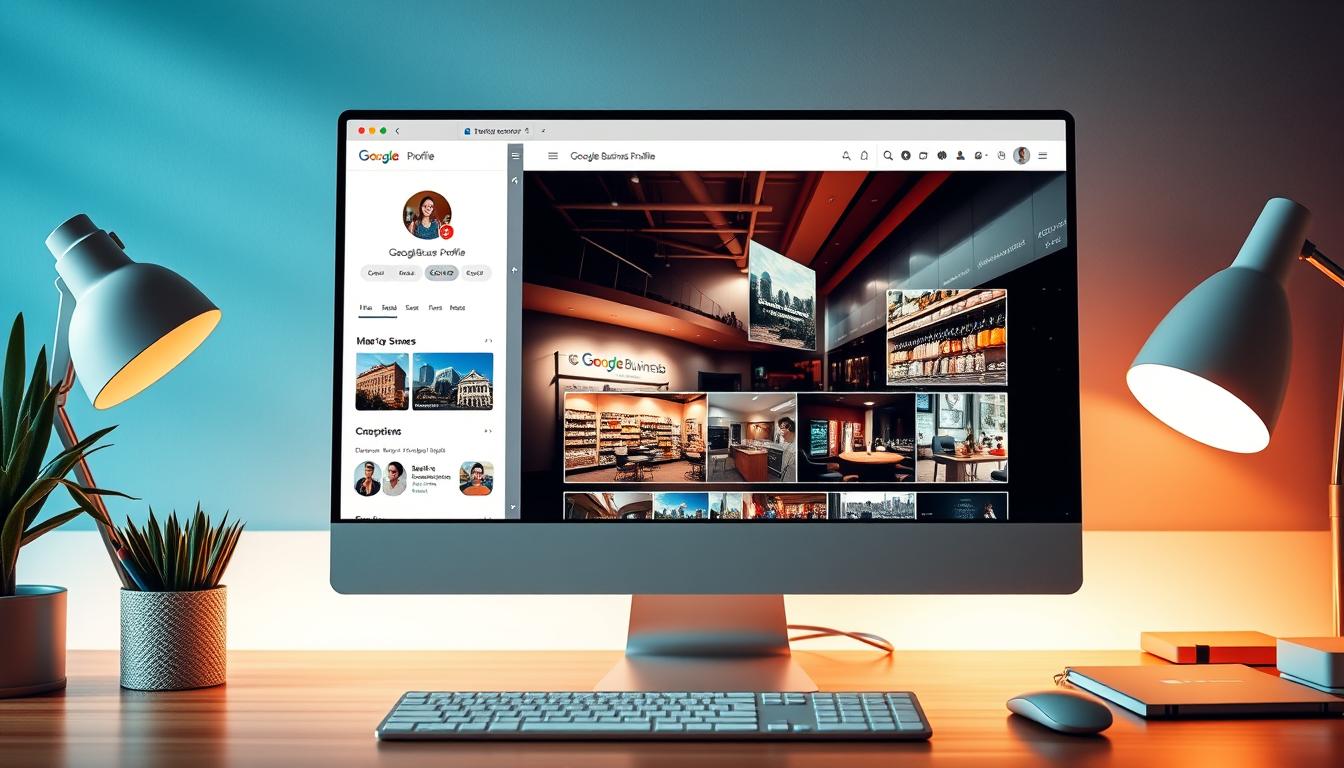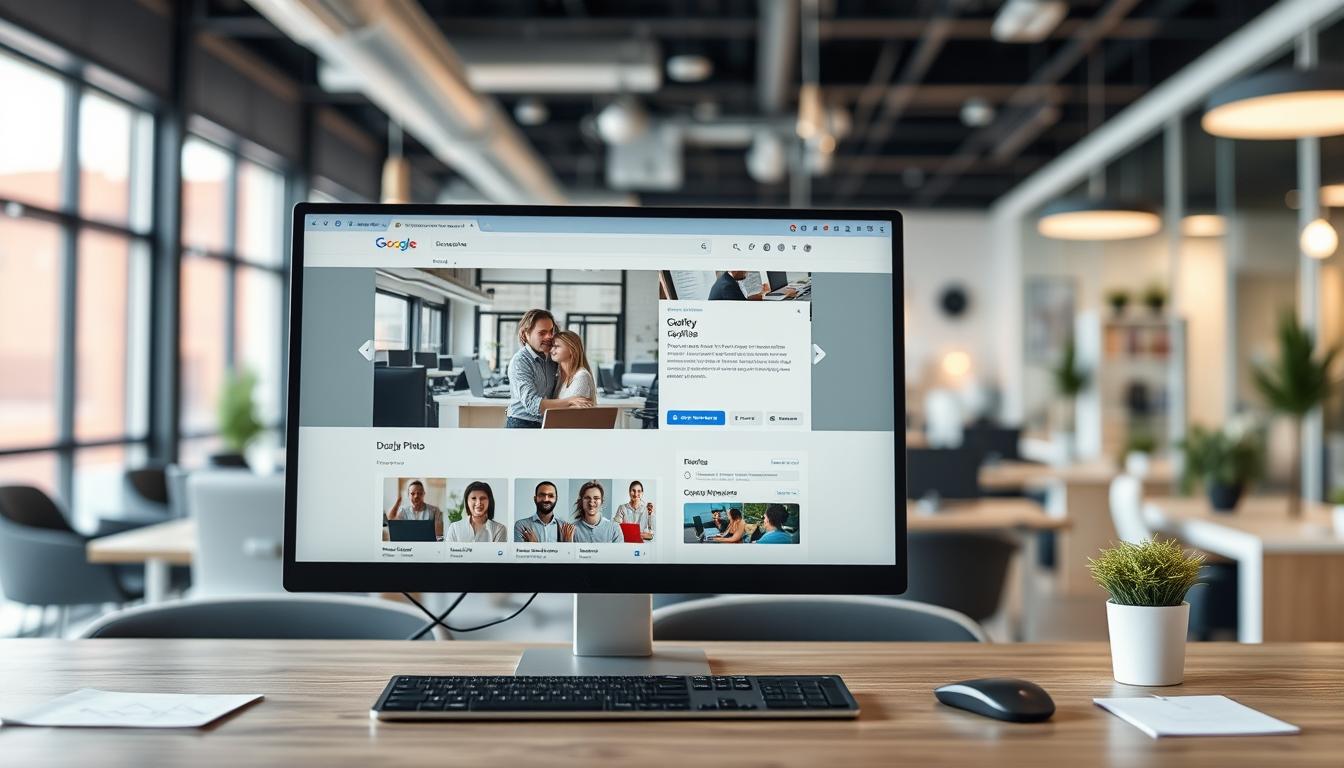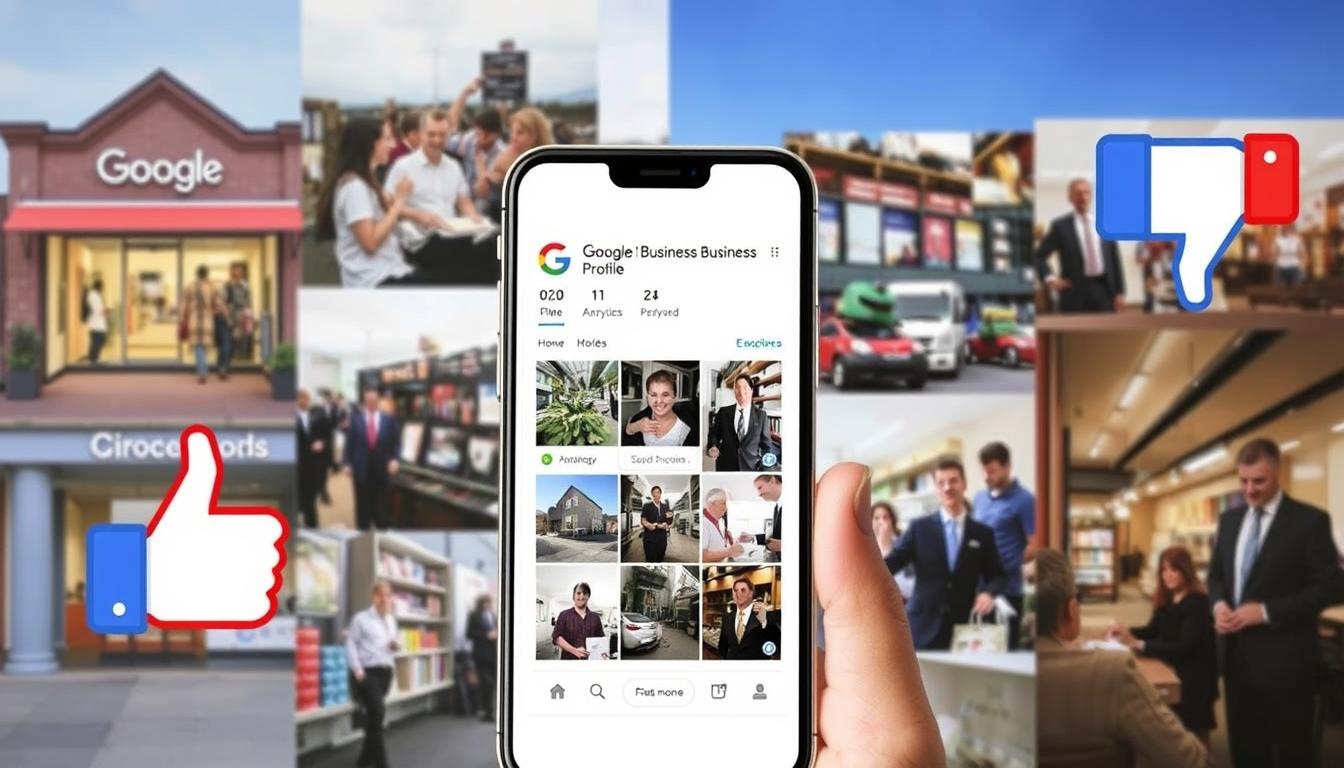Photos Rejected on Google Business Profile – Quick Fix Guide
Did you know over 60% of Google Business Profile owners face photo upload issues? Figuring out Google’s image rules can be tough. But don’t worry, this guide will show you how to get your photos approved easily.
Key Takeaways
- Google Business Profile has strict image format, size, and content guidelines
- Rejected photos can be appealed, but the process requires patience and attention to detail
- Adhering to technical specifications and avoiding common content violations are critical for successful photo uploads
- Verifying your business and maintaining a well-established profile can help minimize photo rejection issues
- Optimizing your photos and following best practices can improve the chances of approval
Understanding Google Business Profile Photo Requirements
Managing your Google Business Profile is all about making a good first impression. Google has set rules for photos to keep everything looking professional. Knowing these google business photo guidelines and business profile photo requirements is key to a strong online presence.
Image Format and Size Guidelines
Google Business Profile accepts JPG, JPEG, or PNG images. Your photo must be at least 720×720 pixels and no bigger than 5MB. For the best look, use clear, well-lit photos that show off your business.
Quality Standards for Business Photos
Google wants your photos to be clear, focused, and relevant. They don’t like blurry, edited, or collage photos. Your images should show what your business is all about, without any extra stuff.
Acceptable Content Parameters
- Photos should be about your business, its products, or services.
- They should be safe for all ages.
- Don’t use text overlays, watermarks, or logos that take away from the photo.
- Stay away from stock images or anything that doesn’t show what your business is really like.
Following these google business photo guidelines and business profile photo requirements will help your Google Business Profile look its best. This can attract more customers and help your business grow.
Why Are My Photos Rejected on Google Business Profile
Ever tried to upload photos to your Google Business Profile (GBP)? You might have faced the frustration of having them rejected. Knowing why this happens can help you improve your photo submissions and get them approved.
One big reason for GBP photo rejections is low image quality. Google’s system flags blurry, dark, or noisy images. To pass the test, make sure your photos are clear, well-lit, and sharp.
Another issue is incorrect file format or size. Only JPG and PNG files are accepted. Your images should be between 250×250 pixels and 10,000×10,000 pixels, and not bigger than 5MB.
- Only 60% of companies actively use Business Profile on Google to post updates.
- GBP AI doesn’t approve screenshots, GIFs, stock photos, or images from third parties.
- It rejects blurry, dark, out of focus, or shaky images.
Inappropriate content is another common reason for photo rejections. Google has strict rules about what images can be used on GBP. This includes not promoting terrorist acts or celebrating attacks.
Copyright and ownership issues also cause photo rejections. Google requires that all images be owned or licensed by the business owner. Using stock photos or images without permission can lead to rejection.
Understanding the reasons for why are my photos rejected on google business profile and google business photo rejection reasons can help. By following Google’s guidelines and ensuring your images meet their standards, you can showcase your business on Google Business Profile successfully.
Common Image Violations and Content Restrictions
Following Google’s business photo guidelines is key to getting your images on your Google Business Profile. Copyright and ownership issues are a big problem. Using stock photos or images without permission can get your photos rejected.
Google also has rules about text on images. You can have some text, but it can’t cover more than 10% of the image. Too much text can mean your photos won’t be approved.
Google is strict about what images you can use. They don’t want nudity, violence, hate speech, or other sensitive stuff. Make sure your business photos meet these standards to keep your profile in good shape.
Copyright and Ownership Issues
Using images you don’t own can get your Google Business Profile photos rejected. Make sure all photos are yours or licensed for use. Don’t use stock photos or images from the internet without permission.
Text Overlay Limitations
Google lets you have some text on your photos, but it must be minimal. The text can’t cover more than 10% of the image. Big text overlays can look like you’re trying to cheat the system.
Inappropriate Content Guidelines
- Nudity or explicit sexual content
- Graphic violence or disturbing imagery
- Hate speech, discrimination, or offensive language
- Promotion of illegal activities
- Misleading or false information
Following these guidelines will help your Google Business Profile photos get approved and shown correctly.
Essential Technical Requirements for Photo Uploads
It’s important to make sure your photos meet Google Business Profile’s technical needs. This ensures they get approved without any issues. Here are some key things to remember when optimizing your photos:
- File Format: Google accepts JPG, JPEG, and PNG file formats for photos. Avoid using other file types like GIF or TIFF.
- File Size: The maximum file size for each photo should be under 5MB. Larger files may be rejected.
- Image Resolution: Aim for a minimum resolution of 720 pixels wide by 720 pixels high. Higher resolutions often perform better, but avoid excessively large image sizes.
- No Screenshots: Google Business Profile does not allow the use of screenshot images. Make sure to upload original, high-quality photos.
Use photo editing tools like Adobe Photoshop or Adobe Express to resize and optimize your images. This will help you meet the technical specs. It also makes your Google Business Profile look better.
| Requirement | Guideline |
|---|---|
| File Format | JPG, JPEG, PNG |
| File Size | Under 5MB |
| Image Resolution | Minimum 720×720 pixels |
| Image Type | Original, no screenshots |
By following these technical requirements, you can optimize your photos for a successful upload and approval process on your Google Business Profile. This will help improve your online presence and attract more customers.
Account-Related Issues Affecting Photo Approval
Your Google Business Profile’s verification status, how long you’ve had it, and if it’s been suspended can affect photo uploads. Knowing these factors is key to keeping your online presence strong and fixing photo upload issues.
Business Profile Verification Status
If your Google Business Profile isn’t verified, you might not be able to upload and publish photos as easily. Unverified profiles can’t publish as many photos as verified ones.
Account Age and Restrictions
New Google Business Profiles, under two weeks old, might have limits on photo uploads. This is part of Google’s verification process. Be patient and keep trying during this time.
Suspension Impact on Photo Publishing
If your Google Business Profile is suspended, you can’t publish new photos until it’s unsuspended. Fixing any issues and keeping your profile active is crucial for photo uploads.
Appeals for photo approval issues can take up to 5 business days. Make sure to send any evidence within 60 minutes of appealing. Evidence sent later won’t be attached to your appeal.
To make sure your photos upload without problems, keep your profile verified and active. Follow Google’s guidelines to keep your online presence engaging and informative for your business.
Best Practices for Photo Optimization
Optimizing photos for your Google Business Profile is key to attracting customers and boosting local search visibility. By following these tips, you can highlight your business in the best way. This will also improve your Google Business Profile’s performance.
Start by using high-quality, original images that show what your business is about. Include photos of your products, services, and where you work. Update your photos often to keep your profile interesting for your audience.
Don’t overdo it with editing or manipulations that make your photos look fake. Your photos should be clear, bright, and sharp. Google likes images that are both good-looking and informative. Following these tips can make your business profile more attractive and help it rank better in local searches.
Key Optimization Strategies
- Use high-resolution, original images that accurately represent your business
- Showcase a variety of business aspects, including products, services, and premises
- Regularly update your photo gallery to keep your profile current and engaging
- Avoid excessive editing or manipulations that make your images appear unnatural
- Ensure your photos are clear, well-lit, and in focus to meet Google’s quality standards
By optimizing your photos for Google Business Profile, you can make your business more appealing. This can also help you get more attention, inquiries, and customers.
| Optimizing Photos for Google Business Profile | Google Business Photo Best Practices |
|---|---|
| High-resolution, original images | Showcase various aspects of your business |
| Avoid excessive editing or manipulation | Regularly update your photo gallery |
| Clear, well-lit, and in-focus photos | Meet Google’s quality standards |
Optimizing your Google Business Profile photos is a powerful way to engage customers and improve your local search ranking.” – Digital Marketing Expert
Cover Photo Special Requirements and Guidelines
Your Google Business Profile’s cover photo is key to a strong first impression. Google has specific rules for cover photos. These ensure they show your business well.
Composition Rules for Cover Images
- Choose a landscape image that clearly shows your business.
- Steer clear of close-up people shots or too much text. It can take away from your business.
- Make sure your image is clean and eye-catching. Let your business be the main focus.
Size and Format Specifications
Google suggests a cover photo size of 1080 pixels wide by 608 pixels high. This size looks good on many devices. Also, only JPG and PNG files are accepted, up to 5 MB in size.
| Image Format | Recommended Size | Maximum File Size |
|---|---|---|
| JPG, JPEG, PNG | 1080 x 608 pixels | 5 MB |
By sticking to these google business photo guidelines and business profile photo requirements, you can make a great cover image. It will show off your business and leave a good impression on customers.
“Your cover photo is the first thing customers see when they visit your Google Business Profile, so make it count!”
Troubleshooting Rejected Photo Uploads
When your Google Business Profile photos are rejected, it can be frustrating. But, with some troubleshooting, you can usually fix the issue and get your images approved. First, check your photos against Google’s guidelines for troubleshooting google business photo uploads and google business photo rejection reasons.
Make sure your images are in the right format (JPG or PNG), size (10 KB to 5 MB), and resolution (720 pixels tall by 720 pixels wide). Also, ensure your photos meet Google’s quality standards and don’t have too much text or inappropriate content.
If your images are correct but still get rejected, there might be a system glitch. Try waiting 1-2 weeks and upload the photos again. Google’s systems might fix the issue, and your images should be approved then.
If the problem persists, use Google’s photo appeal form for a manual review. This lets you explain your photos better, which might help them get approved.
“Regularly adding new photos to your Google Business Profile can keep it fresh and engaging for potential customers.”
By following these steps and using available resources, you can solve the problem of troubleshooting google business photo uploads. This way, your Google Business Profile will show your business in the best light.
Step-by-Step Photo Appeal Process
If your Google Business Profile photos are rejected, don’t worry. There’s a simple way to get them approved. First, use Google’s official appeal form to ask for a review of the images.
Using Google’s Appeal Form
To start, log into the Google account linked to your business profile. Then, go to the Google Business Profile Help Portal. Choose your business and pick “image not approved” as the problem.
Explain why you think the photos should be allowed. Make sure to attach the images that were rejected. After submitting, keep the Case ID handy for any further steps.
Follow-up Procedures
- Google’s support team will get back to you in a few days.
- If they need more info, be ready to share it quickly.
- Use the Case ID in the Google Business Profile appeals tool to check your appeal’s status.
- If your appeal is approved, the photos might be added to your profile.
By following this step-by-step photo appeal process, you can fix any google business photo best practices issues. This will help improve your google business profile photos on Google.
“Persistence and attention to detail are key when navigating the Google Business Profile photo appeal process.”
Professional Tips for Successful Photo Uploads
To upload photos successfully on your Google Business Profile, follow some key steps. Use real, high-quality images that show your business in a good light. Include different types of photos like outside views, inside scenes, product shots, and team photos.
This variety helps potential customers get a full picture of your brand. Keep an eye on Google’s photo upload rules, as they might change. Look at successful profiles in your field for photo ideas that work well.
Update your photos often to keep your online look fresh and interesting. If you want experts to handle your Google Business Profile, think about contacting a digital marketing agency. They can help pick and optimize your photos to draw in more customers. For more details, email [email protected].
FAQ
Why are my photos being rejected on my Google Business Profile?
Photos can be rejected for many reasons. This includes low quality, wrong format or size, and content that’s not allowed. Google’s system checks images for compliance with their rules.
What are the image format and size requirements for Google Business Profile?
Google Business Profile has specific photo upload rules. Images must be in JPG, JPEG, or PNG format. They should have a minimum resolution of 720×720 pixels and a maximum file size of 5MB.
What are the quality standards for business photos on Google Business Profile?
Photos should be clear and well-lit. They should not have too much editing or be collages. The content must be suitable for all ages and related to the business.
What types of content are prohibited for Google Business Profile photos?
Photos with nudity, violence, or hate speech are not allowed. Google also doesn’t like watermarks. Misrepresenting the business through images is also discouraged.
Can I use stock photos or images without proper rights on my Google Business Profile?
No, using stock photos or images without rights can lead to rejections.
How much text can I overlay on my Google Business Profile photos?
Text overlays should cover less than 10% of the image.
What are the technical requirements for uploading photos to Google Business Profile?
Photos must be in JPG, JPEG, or PNG format. They should be under 5MB and have a minimum resolution of 720×720 pixels. Higher resolution images work better. Screenshots are not allowed.
Yes, account issues can affect photo approvals. Unverified profiles may face upload restrictions. New accounts under two weeks old might have temporary limits. Suspended accounts can’t upload new photos.
What are the best practices for optimizing photos for Google Business Profile?
Use high-quality, original images that show the business well. Show different aspects of the business, like products and services. Update photos regularly to keep the profile interesting. Avoid too much editing and ensure images are clear and well-lit.
What are the specific requirements for cover photos on Google Business Profile?
Cover photos should be landscape-oriented and show the business clearly. Avoid close-ups and too much text. The recommended size is 1080×608 pixels.
What should I do if my photos are rejected on Google Business Profile?
First, check if the image meets Google’s guidelines. If it does, wait 1-2 weeks and try again. Use Google’s appeal form for persistent issues.
How can I appeal rejected photos on Google Business Profile?
Use Google’s appeal form to appeal rejected photos. Log in, visit the Help Portal, select your business, and choose “image not approved.” Provide details and attach the photos. Submit the form and keep the Case ID for follow-up. Be ready to give more information if asked.